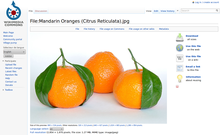Commons:Reusing content outside Wikimedia/technical
There are three ways to reuse content outside Wikimedia:
- downloading the file from Wikimedia Commons, and then either uploading it to a website or using it in print work.
- using the file directly on Wikimedia Commons by "hotlinking" (linking directly to the image URL)
- using the file directly on Wikimedia Commons via "InstantCommons" (a setting within MediaWiki, available on MediaWiki-based websites).
In general, it is recommended to download files for reuse.
Reuse assistance tool
A tool is available to help you reuse files outside Wikimedia Commons, including downloading and creating attribution statements (credit lines). The tool requires
- a browser other than Internet Explorer (eg Firefox, Chrome, Opera)
- Javascript enabled
- If you're logged in, Vector or Monobook skin enabled in your Wikimedia Commons user preferences. (Vector is the standard skin - if you've not changed this, your skin is Vector.)
The tool creates buttons above an image (if you're logged in), or to the top right (if not). For details see Help:Gadget-Stockphoto.
Attribution Generator
The Attribution Generator makes it easy to reuse images that have been released under Creative Commons licenses on Wikipedia and Wikimedia Commons. It is designed to help comply with these license conditions and simplify the re-use of freely licensed images.
Downloading
Basic method: On each image's file description page, there is a link to the full resolution version. Right-click this link and choose "Save as..." to download the full resolution file. (If you use a Macintosh computer, hold down the "control" key while clicking the link with the mouse, then choose "Save as....")
Hotlinking
Hotlinking is allowed from Wikimedia servers, but not generally recommended: this is because anyone could change, vandalise, rename or delete a hotlinked image. On your own server, you will have control over what is served.
If you do hotlink, then it is still necessary to follow the licensing conditions (see Commons:Reusing content outside Wikimedia) as you would for copies on your own server, including (if the license requires it) providing attribution as specified by the content creator. Ignoring the licenses could be a copyright infringement, regardless of whether you hotlink or use a copy of the file from your own server.
Wikimedia generally does not allow 'hot spider' services, where each time someone performs a search on their site, the query is redirected to our site. Outside reusers should either copy the content one item at a time or contact the Foundation regarding a live feed.
How to hotlink: use the special page Special:FilePath. You can link directly with https://commons.wikimedia.org/w/index.php?title=Special:Redirect/file/Sample.png&width=300 you can omit the &width= parameter for the full resolution.
To link to a specific point in a video, users can use start= and end= as URL query parameters with the same values as in the normal file syntax, for example https://commons.wikimedia.org/wiki/File:WikiCite_2020_The_frontend_of_WikiCite.webm?start=1:12:00 .
InstantCommons
Since MediaWiki revision 1.13.0 you can directly embed media from Wikimedia Commons into your own MediaWiki-based wiki using InstantCommons. This method has numerous advantages over hotlinking, and from MediaWiki version 1.16 it can be switched on by setting a single configuration variable (see mw:Special:MyLanguage/InstantCommons#Configuration for setup details).
- Once InstantCommons is implemented on your wiki, the File: page for an image will pull the full image information from Commons, just as on a Wikimedia project.
- Just as on Wikimedia projects, the standard link to the file description page (clicking an image takes you to the file description page) is considered to meet any applicable licensing requirements of providing attribution and a link to the license.
- Note: it is possible to turn off this standard link to the file description page; doing this on files which are not in the public domain will usually break the licensing requirements (of course you can still provide full attribution and license details on the webpage by other means).
Remember that as with hotlinking, when using a Wikimedia Commons image via InstantCommons, any changes (including improvements, vandalism and deletion) will directly affect your website. Consider the pros and cons of this for your intended use.