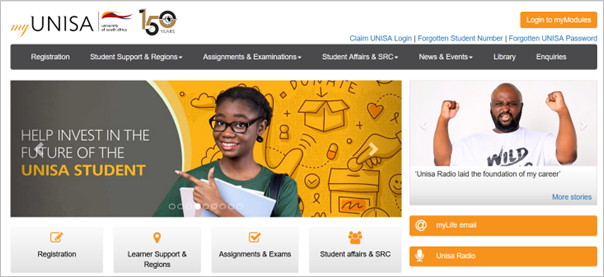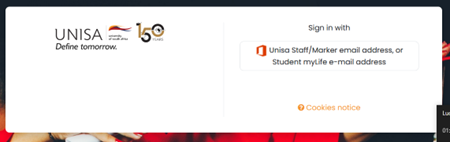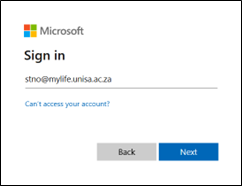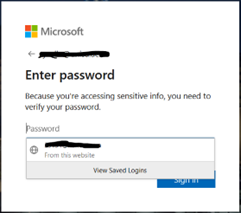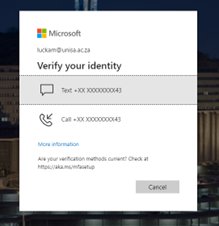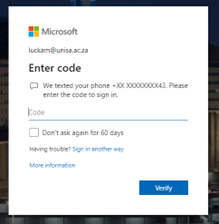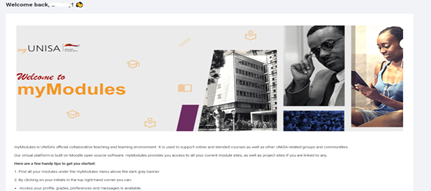Announcements
Guide to logging into myModules
A recent incident necessitated a new login method for myUnisa.
Below login changes for myModules will be implemented midnight from 8th September 2023.
NOTE: Users should refresh their previously stored Favourites or Cached pages before accessing myUnisa.
To access myModules go to https://my.unisa.ac.za
The screen below with the “Login to myModules” button should display as a front page. If any other myUnisa screen displays (old page), please clear your internet browser cache.
Click on the “Login to myModules” button to proceed.
The screen below for example is an old page and is no longer valid. Users will be presented with an invalid credential error if using this screen for login. Make sure to clear your Internet browser cache to update your view of myUnisa.
Click here for instructions on how to clear your cache.
The new login screen.
Student access to myUnisa has been enabled using your Microsoft O365 verification.
To sign in, click on "Unisa Staff/Marker email address, or Student myLife e-mail address".
A Microsoft account login window will appear.
- Enter your full myLife e-mail address and click “Next”
- Enter your Unisa password and click on “Sign In”.
- Next you will be presented with verification steps either via the MS Authenticator App or One-Time-Pin via Cellphone.
- When presented with the screen below click on “Text’ or “Call”. You will get an OTP code on your registered phone number.
- Enter the OTP code in the Microsoft login window and click “Verify”.
- Next, the myModules landing page should display.
Publish date: 2023/09/07