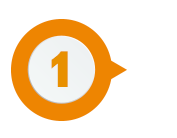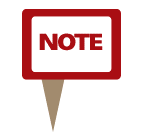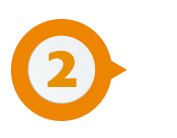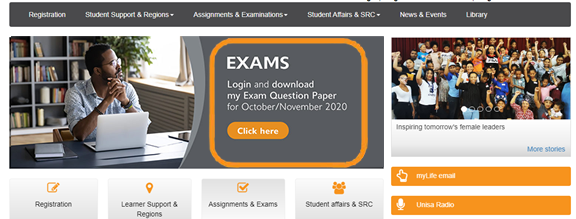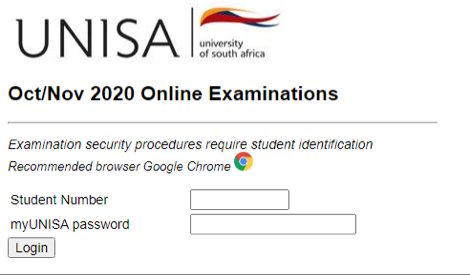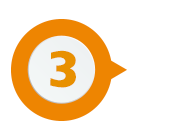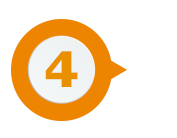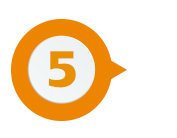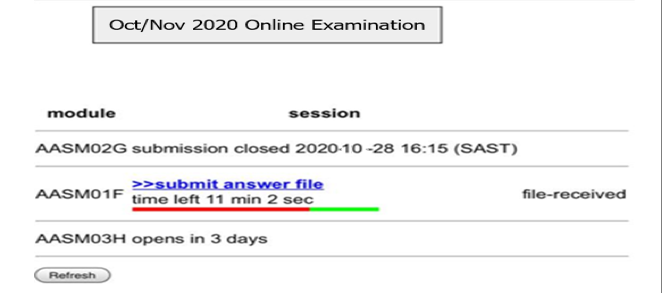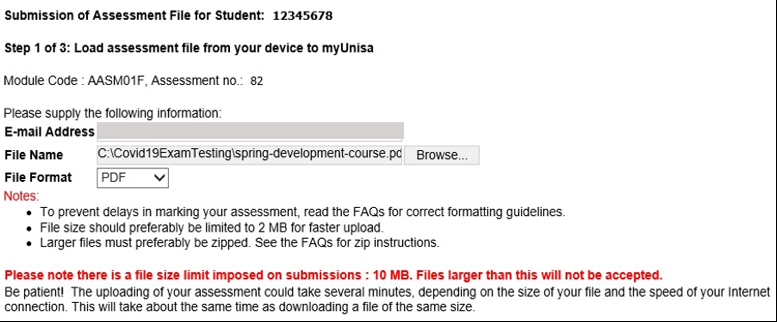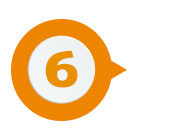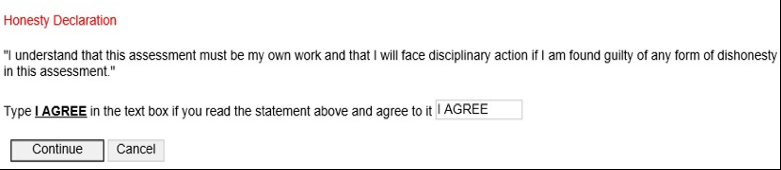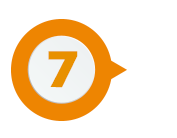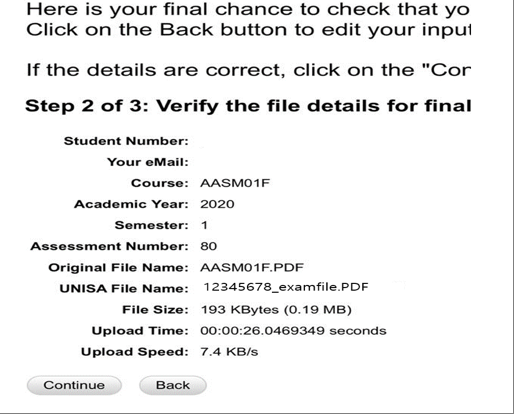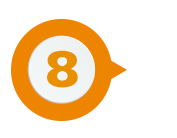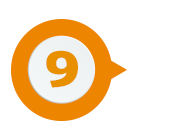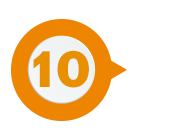Examinations
Take-Home or Portfolio Exam (File Upload) On myUnisa
|
|
ACCESS MYUNISAWe recommend that you access your examination 15 minutes before the start of the examination. Internet connectivity is only required for downloading the exam question paper and uploading your answer file. |
|
|
DOWNLOAD THE EXAMINATION QUESTION PAPER
You need to download the examination question paper. You can download the examination question paper from the landing page of myUnisa. Go to https://my.unisa.ac.za/portal Click on the link as indicated below: Login with your student number and myUnisa password. Find your module code and download your exam question paper.
|
|
|
COMPILE ANSWERS OFFLINE
Once you’ve downloaded your question paper, you can go offline to read the questions and either type your answers on a laptop/desktop or write your answers on sheets of paper and later convert your answers to PDF for uploading onto myUnisa. You do NOT need to be online for the full duration of this examination. |
|
|
PREPARE ANSWER FILE FOR UPLOADINGTYPED ANSWERSAnswers prepared using Microsoft Word, for example, need to be CONVERTED into a single PDF formatted document for uploading onto myUnisa. The document/file size must not exceed 20MB. How to reduce the file size or compress a PDF HANDWRITTEN ANSWERSHandwritten paper-based answer sheets must be SCANNED and CONVERTED into a single PDF formatted document for uploading onto myUnisa. The file size must not exceed 20MB. You will need a mobile device loaded with a scanning application. Follow the instructions for how to scan and prepare handwritten examination answers for uploading on myUnisa or myExams. DON'Ts:
Once your document meets the above criteria, you can upload the scanned document to myUnisa. |
|
|
UPLOAD ANSWER FILE ON MYUNISAACCESS myUNISA LANDING PAGE (repeat step 2)Go to https://my.unisa.ac.za/portal. Click on the link as indicated below: Login with your student number and myUnisa password. Find the module code for which you want to submit a take-home or portfolio answer file. The link will only display if the examination session is still open for submissions. Click on the link to submit your answer file. A new screen will open that will guide you through the steps to upload your answer file. |
|
|
SELECT THE HONESTY DECLARATIONRead the Honesty Declaration statement. If you agree, type I AGREE in the text box. You cannot continue with the submission process if you do not complete the requirements of the declaration. Then click on the Continue button. |
|
|
VERIFY FILE DETAILSUse this step to verify that you are uploading the correct answer file to the correct course and assessment number.
|
|
|
SUBMISSION REPORTThis is your proof that your take-home/portfolio answer file was submitted. It is advisable to print this page or make a screen capture for your record purposes. A copy of this page will also be e-mailed to your myLife e-mail account. |
|
|
TECHNICAL INTERRUPTIONSLog out of myUnisa. DO NOT just close the page. Close your internet browser completely (if using a Mac, you'll need to select the name of the browser menu, then Quit, e.g. select Safari, then Quit Safari). Open just one browser window and log back into myUnisa. If time allows, return to your exam as quickly as possible and resume where you last stopped. |
|
|
LOAD SHEDDINGUnisa examination policies will apply. Those who could not participate in the examination must formally apply for an aegrotat opportunity. This rule will also apply to students who may be affected by load shedding. Since the load shedding schedules are pre-published, you are encouraged to make alternative arrangements where possible; alternatively, you will have to apply for an aegrotat and submit the required evidence.
|
Last modified: 2023/08/07